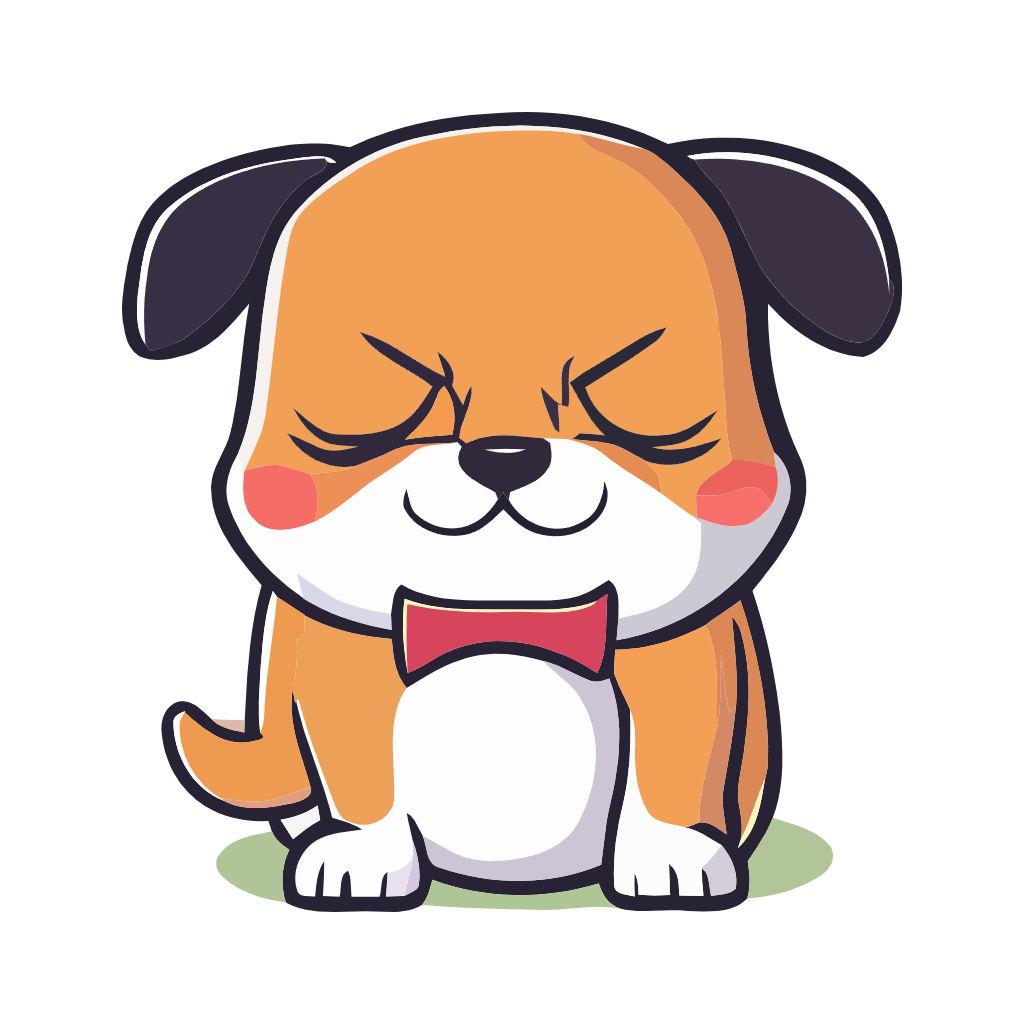arm架构下open euler安装nginx mysql tomcat docker opengauss
nginx 安装必要工具
yum install gcc pcre pcre-devel zlib zlib-devel openssl openssl-devel
下载源码并解压到任意目录,如 /root/nginx,不要将源文件放到 /usr/local/nginx 下,除非你指定输出目录,编译时会自动在 /usr/local/nginx 创建目录,
1 2 3 4 5 6 ./configure --with-http_ssl_module --with-http_gzip_static_module make make install # 可选。配置www用户管理,需要www用户和用户组,可参考下面mysql添加。 ./configure --user=www --group=www --with-http_ssl_module --with-http_gzip_static_module
添加环境变量。
1 2 3 nano /etc/profile export PATH=$PATH:/usr/local/nginx/sbin source /etc/profile
创建 nginx 系统服务
创建 nginx.service 文件并添加如下内容
nano /lib/systemd/system/nginx.service
1 2 3 4 5 6 7 8 9 10 11 12 13 [Unit] Description=nginx service After=network.target [Service] Type=forking ExecStart=/usr/local/nginx/sbin/nginx //nginx的可执行路径,依据实际情况修改 ExecReload=/usr/local/nginx/sbin/nginx -s reload ExecStop=/usr/local/nginx/sbin/nginx -s stop PrivateTmp=true [Install] WantedBy=multi-user.target
开机自启动
systemctl enable nginx
mysql 注意:MYSQL8.0 开始才支持 arm 架构,我们可以去第三方下载编译好的安装包,或者可以采取 docker 安装.
系统自带 mariadb 和 mysql 冲突,请先卸载 mariadb
yum remove mariadb-server
以下步骤采用华为镜像站编译好的 mysql 5.7.27 arm 版本,下载链接 。
关闭 SELINUX
编辑 nano /etc/sysconfig/selinux
将 SELINUX=enforcing 改为 SELINUX=disabled
创建 mysql 用户和组
mysql 用户不能登录系统选项,不创建用户的主目录。
groupadd -r mysql && useradd -r -g mysql -s /sbin/nologin -M mysql
安装必要依赖
yum install gcc gcc-c++ ncurses-devel bison cmake openssl-devel libtirpc-devel libaio-devel
下载 Mysql 文件
下载链接
解压到 /usr/local/mysql
创建 mysql 配置文件软链接
ln -sf /usr/local/mysql/my.cnf /etc/my.cnf
覆盖依赖包
1 2 3 cp -rf /usr/local/mysql/extra/lib /usr/lib64/ mv /usr/lib64/libstdc++.so.6 /usr/lib64/libstdc++.so.6.old ln -s /usr/lib64/libstdc++.so.6.0.24 /usr/lib64/libstdc++.so.6
备份并按需修改 Mysql 配置文件
1 2 3 cd /usr/local/mysql cp my.cnf my.cnf.bak nano my.cnf
按实际情况修改配置文件。
1 2 3 4 5 6 7 8 9 10 11 12 13 14 15 16 17 18 19 20 21 22 23 24 25 26 27 28 29 30 31 32 33 34 35 36 37 38 39 40 41 42 43 44 45 46 47 48 49 50 51 52 53 54 55 56 57 58 59 60 61 62 63 64 65 66 67 68 69 70 71 72 73 74 75 76 77 78 79 80 81 82 83 84 85 86 87 88 89 90 91 92 93 94 95 96 97 98 99 100 101 102 103 104 105 106 107 108 109 110 111 112 113 114 115 116 117 118 119 120 121 122 123 124 125 126 127 128 129 130 131 132 133 134 135 136 137 138 139 140 141 142 143 144 145 146 147 [client] # 客户端连接 MySQL 服务器的端口号,通常是 3306。 port = 3306 # MySQL 服务器的套接字文件路径,用于本地连接。 socket = /dev/shm/mysql.sock [mysqld] # MySQL 服务器监听的端口号,通常也是 3306。 port = 3306 # MySQL 服务器的套接字文件路径,用于本地连接。 socket = /dev/shm/mysql.sock # MySQL 的根目录路径,通常用于安装 MySQL 的根目录。 basedir = /user/local/mysql # 存放数据库文件的目录路径。 datadir = /user/local/mysql/data # 启用binglog日志文件,可以指定目录,如果不指定则放在数据目录下面 log_bin = mysql-bin # 存放 MySQL 进程 ID 的文件路径。 pid-file = /user/local/mysql/data/mysql.pid # 错误日志路径 log_error = /user/local/mysql/logs/mysql-error.log # 慢查询sql日志路径 slow_query_log_file = /user/local/mysql/logs/mysql-slow.log # 临时数据路径 tmpdir=/user/local/mysql/mysql_tmp # MySQL 服务器运行时使用的用户(通常是 "mysql" 用户) user = mysql # 用于指定 MySQL 服务器绑定的 IP 地址,0.0.0.0 表示绑定到所有可用的 IP 地址。 bind-address = 0.0.0.0 # MySQL 服务器的唯一标识符,用于主从复制等。 server-id = 1 # 连接到 MySQL 服务器时初始化 SQL 命令。 init-connect = 'SET NAMES utf8mb4' # 服务器默认的字符集。 character-set-server = utf8mb4 # skip-name-resolve # skip-networking # 允许在内核中等待的连接数量 back_log = 300 # 允许的最大并发连接数。 max_connections = 1000 # 最大连接错误数 max_connect_errors = 6000 # 打开的文件数限制。 open_files_limit = 65535 # 表缓存大小。 table_open_cache = 128 # 单个查询的最大允许数据包大小 max_allowed_packet = 4M # 二进制日志缓存大小 binlog_cache_size = 1M # 最大堆表大小 max_heap_table_size = 8M # 临时表大小 tmp_table_size = 16M # 读取缓冲区大小 read_buffer_size = 2M # 随机读取缓冲区大小 read_rnd_buffer_size = 8M # 排序缓冲区大小 sort_buffer_size = 8M # 连接缓冲区大小 join_buffer_size = 8M # 键缓冲区大小 key_buffer_size = 4M # 线程缓存大小 thread_cache_size = 8 # 查询缓存类型 (1 表示启用) query_cache_type = 1 # 查询缓存大小 query_cache_size = 8M # 查询缓存限制 query_cache_limit = 2M # 全文索引最小词长度 ft_min_word_len = 4 # 二进制日志文件的格式 binlog_format = mixed # 二进制日志文件自动清理天数 expire_logs_days = 30 # 启用慢查询日志 (1 表示启用) slow_query_log = 1 # 定义慢查询的阈值时间 long_query_time = 1 # 性能模式 (0 表示禁用) performance_schema = 0 # 明确指定 MySQL 是否应该使用严格的模式来检查日期和时间值 explicit_defaults_for_timestamp # 表名大小写不敏感 (1 表示启用) lower_case_table_names = 1 # 禁用外部锁定,用于控制表级锁定 skip-external-locking # 默认存储引擎 (InnoDB) default_storage_engine = InnoDB # 默认存储引擎 (MyISAM) # default-storage-engine = MyISAM # 每个表使用单独的 InnoDB 文件 innodb_file_per_table = 1 # InnoDB 可以打开的最大文件数 innodb_open_files = 500 # InnoDB 缓冲池大小 innodb_buffer_pool_size = 64M # InnoDB 写 I/O 线程数 innodb_write_io_threads = 4 # InnoDB 读 I/O 线程数 innodb_read_io_threads = 4 # InnoDB 线程并发度 innodb_thread_concurrency = 0 # InnoDB 清理线程数 innodb_purge_threads = 1 # InnoDB 日志刷新行为 innodb_flush_log_at_trx_commit = 2 # InnoDB 日志缓冲大小 innodb_log_buffer_size = 2M # InnoDB 日志文件大小 innodb_log_file_size = 32M # InnoDB 日志文件组数 innodb_log_files_in_group = 3 # InnoDB 最大脏页百分比 innodb_max_dirty_pages_pct = 90 # InnoDB 锁等待超时时间 innodb_lock_wait_timeout = 120 # 批量插入缓冲区大小 bulk_insert_buffer_size = 8M # MyISAM 排序缓冲区大小 myisam_sort_buffer_size = 8M # MyISAM 最大排序文件大小 myisam_max_sort_file_size = 10G # MyISAM 修复线程数 myisam_repair_threads = 1 # 交互超时时间 interactive_timeout = 28800 # 等待超时时间 wait_timeout = 28800 [mysqldump] quick # mysqldump 最大允许数据包大小 max_allowed_packet = 100M [myisamchk] # MyISAM 检查工具的键缓冲区大小 key_buffer_size = 8M # MyISAM 检查工具的排序缓冲区大小 sort_buffer_size = 8M # 读缓存大小 read_buffer = 4M # 写缓存大小 write_buffer = 4M
创建系统服务和环境变量并设置开机自启
环境变量
1 2 3 4 nano /etc/profile export MYSQL_HOME=/usr/local/mysql export PATH=$PATH:$MYSQL_HOME/bin source /etc/profile #刷新环境变量
创建系统服务
cp -rf /usr/local/mysql/support-files/mysql.server /etc/init.d/mysqld
chmod +x /etc/init.d/mysqld
开机自启
systemctl enable mysqld
无密码初始化
先启动服务
systemctl start mysqld
查看服务状态
systemctl status mysqld
如果服务没起来,参考状态里的报错信息,可能会缺少 logs 目录,在 mysql 路径下创建缺少的目录,并修改权限。
chown -R mysql:mysql /usr/local/mysql
初始化
mysqld --initialize-insecure
初始化成功后可以使用 root 用户登录并设置密码。
1 2 3 4 5 6 7 8 9 10 11 12 # 使用root用户免密登录 mysql -u root # 使用mysql库 use mysql; # 更新root密码 update user set authentication_string=password("你的密码") where user="root"; # 赋予所有IP都可以使用root用户远程连接的权限 grant all privileges on *.* to root@'%' identified by "你的密码"; # 刷新权限配置 flush privileges; # 退出mysql exit
tomcat 下载并解压 tomcat 源文件到 /usr/local/tomcat
设置环境变量
1 2 3 4 nano /etc/profile export TOMCAT\_HOME=/usr/local/tomcat export CATANILA\_HOME=/usr/local/tomcat source /etc/profile
创建系统服务
nano /usr/lib/systemd/system/tomcat.service
添加以下内容并按需修改
1 2 3 4 5 6 7 8 9 10 11 12 13 14 [Unit] Description=tomcat After=syslog.target network.target remote-fs.target nss-lookup.target [Service] Type=forking ExecStart=/usr/local/tomcat/bin/startup.sh ExecReload=/usr/local/tomcat/bin/startup.sh ExecStop=/usr/local/tomcat/bin/shutdown.sh [Install] WantedBy=multi-user.target
设置启动 tomcat 服务并设置开机自启
systemctl start tomcat
systemctl enable tomcat
放行 8080 端口
1 2 3 4 5 6 7 8 9 10 11 firewall-cmd --zone=public --add-port=8080/tcp --permanent firewall-cmd --reload 命令含义: --zone 作用域 --add-port=6666/tcp 添加端口,格式为:端口/通讯协议 --permanent 永久生效,没有此参数重启后失效 查看端口号 netstat -ntlp 查看当前所有tcp端口 netstat -l 列出所有监听的端口
docker 银河麒麟高级服务器 V10 自带的 podman 和 docker 冲突,卸载冲突软件。
yum remove podman
下载并解压 docker 安装包到任意目录,如 /root/docker
aarch64 离线包下载链接,选择需要的版本,下载链接 。
复制文件
cp -p /root/docker/* /usr/bin
创建系统服务
nano /etc/systemd/system/docker.service
添加以下内容按需修改
1 2 3 4 5 6 7 8 9 10 11 12 13 14 15 16 17 18 19 20 21 22 23 24 25 26 27 28 29 30 31 32 33 [Unit] Description=Docker Application Container Engine Documentation=<https://docs.docker.com> After=network-online.target firewalld.service Wants=network-online.target [Service] Type=notify # the default is not to use systemd for cgroups because the delegate issues still # exists and systemd currently does not support the cgroup feature set required # for containers run by dockerExecStart=/usr/bin/dockerd ExecReload=/bin/kill -s HUP \$MAINPID # Having non-zero Limit*s causes performance problems due to accounting overhead # in the kernel. We recommend using cgroups to do container-local accounting.LimitNOFILE=infinity LimitNPROC=infinity LimitCORE=infinity # Uncomment TasksMax if your systemd version supports it. # Only systemd 226 and above support this version. # TasksMax=infinity TimeoutStartSec=0 # set delegate yes so that systemd does not reset the cgroups of docker containersDelegate=yes # kill only the docker process, not all processes in the cgroupKillMode=process # restart the docker process if it exits prematurely Restart=on-failure StartLimitBurst=3 StartLimitInterval=60s [Install] WantedBy=multi-user.target
启动并设置开机自启
1 2 3 4 5 6 systemctl daemon-reload # 重新加载配置文件 systemctl start docker # 启动docker systemctl enable docker # 设置开机自启
docker 安装 redis 6.2.3 需要哪个版本就拉取哪个版本的镜像,不指定版本默认拉取 latest
拉取镜像
docker pull redis:6.2.3
创建容器
docker run -itd --name redis -p 6379:6379 redis:6.2.3
持久化参数
-v /host/path:/container/path
查看所有容器
docker ps -a
OpenGauss 安装 opengauss 轻量版
官方文档说目前仅支持在防火墙关闭的状态下进行安装。
关闭 SELINUX
nano /etc/selinux/config
修改修改’SELINUX’的值’disabled’
SELINUX=disabled
关闭防火墙
systemctl disable firewalld.service
systemctl stop firewalld.service
关闭 RemoveIPC
nano /etc/systemd/logind.conf
RemoveIPC=no
完成后重启系统
创建运行 opengauss 的普通用户
useradd -d /home/opengauss -m -G wheel opengauss
-d 指定用户主目录,如果此目录不存在,则用-m 创建
-g 指定用户所属的用户组
-G 指定用户所属的附加用户组,wheel 用户组为 openeuler 的 sudo 组
指定 opengauss 用户的密码
passwd opengauss
创建 opengauss 的安装目录,并将所有者改为 opengauss 用户
mkdir /usr/local/opengauss
chown opengauss:opengauss /usr/local/opengauss
切换普通用户开始安装
su opengauss
下载并解压 opengauss 到指定目录
1 2 3 cd /usr/local/opengauss wget https://xxxx.opengauss.tar.gz tar -zxvf opengauss.tar.gz
安装
sh ./install.sh --mode single -D /usr/local/opengauss/data -R /usr/local/opengauss/install --start
-D 数据库数据路径, 不可和安装目录交叉,必须为空。
-R 数据库安装路径,不可和数据目录交叉。
其他参数可参考官方文档
输入密码后等待安装完成
安装完成后脚本会自动添加环境变量到 opengauss 用户环境,执行 source /home/opengauss/.bashrc 使其生效
验证安装
ps ux | grep gaussdb
gs_ctl query -D /usr/local/opengauss/data
查看输出结果可看到数据库是否在运行。
数据库安装完成后,默认生成名称为 postgres 的数据库
也可以连接默认的 postgres 数据库来验证。
gsql -d postgres
创建系统服务并设置开机自启
nano /usr/lib/systemd/system/opengauss.service
添加以下内容
1 2 3 4 5 6 7 8 9 10 11 12 13 14 15 16 17 18 19 20 21 22 23 24 [Unit] Description=openGauss Documentation=openGauss After=syslog.target After=network.target [Service] Type=forking # 用户名和用户组按实际安装修改 User=opengauss Group=opengauss # 路径和命令按实际情况修改,不知道的话可以查看安装数据库用户的环境变量。 Environment=PGDATA=/usr/local/opengauss/data Environment=GAUSSHOME=/usr/local/opengauss/install Environment=LD_LIBRARY_PATH=/usr/local/opengauss/install/lib ExecStart=/usr/local/opengauss/install/bin/gs_ctl start ExecReload=/usr/local/opengauss/install/bin/gs_ctl restart ExecStop=/usr/local/opengauss/install/bin/gs_ctl stop KillMode=mixed KillSignal=SIGINT TimeoutSec=0 [Install] WantedBy=multi-user.target
设置开机自启
systemctl enable opengauss